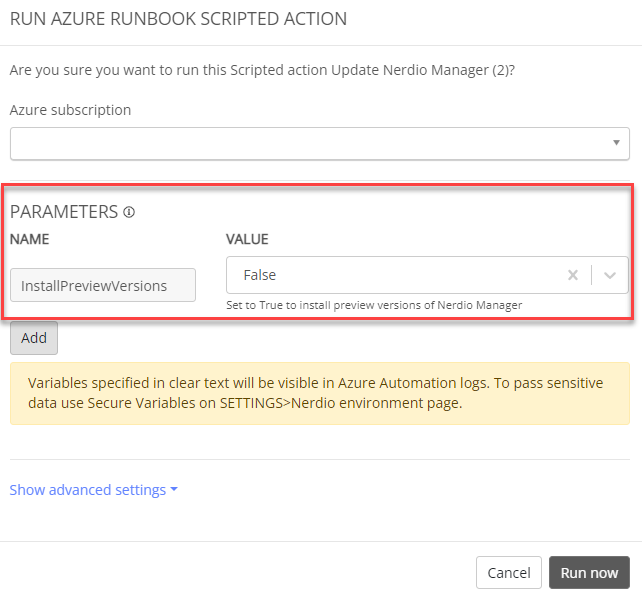Scripted Actions: Azure runbooks variables integration
Nerdio Manager allows you to integrate variables into the Azure runbooks scripted actions. Nerdio Manager prompts the user for these variables when the scripted action is run interactively via the action menu's Run now option.
To integrate variables into Azure runbooks scripted actions:
-
Navigate to Scripted Actions > Azure runbooks.
-
Locate the scripted action you want to work with.
-
Select Edit.
-
In the Script section, locate the part of the script that starts with <# Variables:.
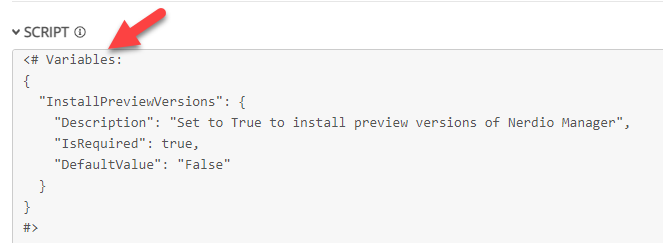
-
For each variable, enter the following information (see the example below for formatting):
-
Name: Enter the variable name.
Note: The variable can be something you create, or it can be a Global Secure Variable. See Scripted Actions Global Secure Variables for details.
-
Description: Enter the variable's description.
-
IsRequired: Enter true (is required) or false (is not required).
-
DefaultValue: Optionally, enter the variable's default value.
<# Variables:
{
"InstallPreviewVersions": {
"Descirption": "Set to True to install preview versions of Nerdio Manager",
"IsRequired": true,
"DefaultValue": "False"
}
}
#>
-
-
Add, change, or delete the variables as desired.
-
When you have entered all the desired information, select Save and close.
Note: When the scripted action is run interactively, a page is displayed that contains the Parameters section. All the variables are shown along with their default values and descriptions.